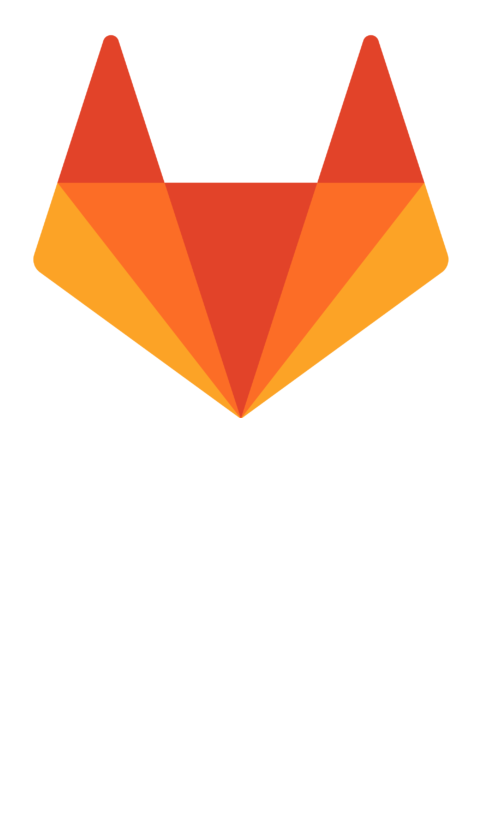5 October, 2020
Lets encrypt! How to create free SSL certificates on Ubunto

Luigi Laezza
Web Development
SSL Certificates, sometimes called digital certificates, are used to establish a secure encrypted connection between a browser (user’s computer) and a server (website). The SSL connection protects sensitive data, such as credit card information, exchanged during each visit (session). Let’s Encrypt provides an easy way to obtain and install trusted certificates for free.
In this guide, we will show how to create a free certificate using Let’s Encrypt on Ubuntu.
DOWNLOAD THE LET’S ENCRYPT CLIENT
We will first download Let’s Encrypt client, certbot-auto from the EFF download site.
Download certbot-auto to the /usr/local/sbin directory by typing:
- cd /usr/local/sbin
- sudo wget https://dl.eff.org/certbot-auto
We should have a copy in the /usr/local/sbin directory.
Make sure to change the permission of the script executable by typing:
- sudo chmod a+x /usr/local/sbin/certbot-auto
CREATE THE SSL CERTIFICATE
Generating the SSL Certificate for Apache using the certbot-auto.
The client will automatically obtain and install a new SSL certificate that is valid for the domains provided as parameters.
To execute the interactive installation and obtain a certificate that covers only a single domain, run the certbot-auto command with:
- certbot-auto --apache -d example.com
If you want to install a single certificate that is valid for multiple domains or subdomains, you can pass them as additional parameters to the command. The first domain name in the list of parameters will be the base domain used by Let’s Encrypt to create the certificate, and for that reason we recommend that you pass the bare top-level domain name as first in the list, followed by any additional subdomains or aliases:
- certbot-auto --apache -d example.com -d www.example.com
For this example, the base domain will be example.com.
After the dependencies are installed, you will be presented with a step-by-step guide to customize your certificate options. You will be asked to provide an email address for lost key recovery and notices, and you will be able to choose between enabling both HTTP and https access or force all requests to redirect to https.
When the installation is finished, you should be able to find the generated certificate files at /etc/letsencrypt/live. You can verify the status of your SSL certificate with the following link (don’t forget to replace example.com with your base domain):
https://www.ssllabs.com/ssltest/analyze.html?d=example.com&latest
You should now be able to access your website using a https prefix.
AUTO-RENEWAL
Let’s Encrypt certificates are valid for 90 days, but it’s recommended that you renew the certificates every 60 days to allow a margin of error. The certbot-auto Let’s Encrypt client has a renew command that automatically checks the currently installed certificates and tries to renew them if they are less than 30 days away from the expiration date.
To trigger the renewal process for all installed domains, you should run:
certbot-auto renew
Because we recently installed the certificate, the command will only check for the expiration date and print a message informing us that the certificate is not due to renewal yet. The output should look similar to this:
Checking for new version... Requesting root privileges to run letsencrypt... /home/sammy/.local/share/letsencrypt/bin/letsencrypt renew Processing /etc/letsencrypt/renewal/example.com.conf The following certs are not due for renewal yet: /etc/letsencrypt/live/example.com/fullchain.pem (skipped) No renewals were attempted.
Notice that if you created a bundled certificate with multiple domains, only the base domain name will be shown in the output, but the renewal should be valid for all domains included in this certificate.
A practical way to ensure your certificates won’t get outdated is to create a cron job that will periodically execute the automatic renewal command for you. Since the renewal first checks for the expiration date and only executes the renewal if the certificate is less than 30 days away from expiration, it is safe to create a cron job that runs every week or even every day, for instance.
Let’s edit the crontab to create a new job that will run the renewal command every week. To edit the crontab for the root user, run:
- sudo crontab -e
Include the following content, all in one line:
crontab
30 2 * * 1 /usr/local/sbin/certbot-auto renew >> /var/log/le-renew.log
Save and exit. This will create a new cron job that will execute the letsencrypt-auto-renew command every Monday at 2:30 am. The output produced by the command will be piped to a log file located at /var/log/le-renewal.log.